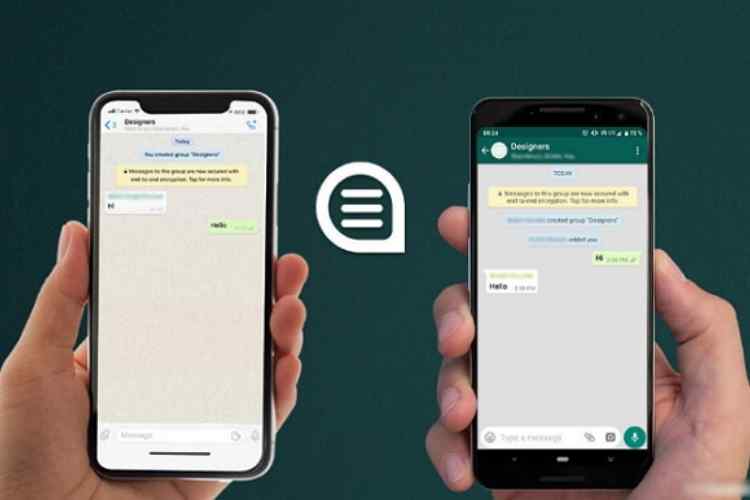If you’re currently using an iPhone and wish to convert to Android, you’ll almost certainly like to move your WhatsApp messages too. Although neither operating system provides an easy way to move data between iOS and Android, there are a number of additional options.
Here are some simple methods for transferring WhatsApp messages from an iPhone to an Android device.
One-click chat transfer of WhatsApp from iPhone to Android
Data communication between devices is much simpler than you might believe. MobileTrans-WhatsApp Transfer is an all-in-one solution for transferring data between mobile devices and desktops. You can use it to transfer WhatsApp from your iPhone.
Here’s how you can put it to use:
- On your computer, download and install MobileTrans. Make sure to select the “WhatsApp Transfer” feature in MobileTrans.
- Make sure your gadgets are connected to the computer. Allow the programme to detect your devices by selecting “WhatsApp Transfer.”
- To continue, choose “Start” and then “yes.” Connect the devices till the process is finished.
Apart from backing up and restoring WhatsApp messages, MobileTrans also makes it easy to transfer contacts, images, and messages from one phone to another.
RELATED – The Best Apps For Identifying Songs
Use an Android App to Transmit WhatsApp Messages from iPhone to Android (Wutsapper)
Wondershare If you don’t want to use a laptop, Wutsapper is another option for WhatsApp transfer. Wutsapper is easy to find on Google Play, and the operating method is likewise simple and straightforward.
With Wutsapper, you can convert WhatsApp from iPhone to Android in four simple steps.
Step 1: Use a USB OTG adapter to connect your Android phone and iPhone. After that, you must authorise Wutsapper to access your iOS device.
Step 2: Press the “Start to copy” button, and the APP will transmit the WhatsApp backup package from your iPhone to your Android device.
Step 3: Allow Wutsapper a few minutes to transfer the iPhone backup package.
Step 4: Follow the tutorial’s instructions to restore your WhatsApp backup on your Android.
To migrate WhatsApp messages from iPhone to Android, use Chat Backup.
Your WhatsApp conversations are immediately backed up and saved to your phone’s memory on a daily basis. You may also back up your WhatsApp conversations to Google Drive on a regular basis, depending on your preferences.
Related: Transferring WhatsApp From Android To IPhone
- Log in to your WhatsApp account on your iPhone.
- Select “Settings” > then tap to the “Chats” > and then click on the “Chat Backup” from the drop-down menu.
- To begin backing up your current WhatsApp data, click the “Back Up Now” option.
- Download and then make sure to install WhatsApp on your Android phone.
- To sign in to your WhatsApp account, go to https://whatsapp.com/ and enter your username and password. WhatsApp will ask you if you wish to recover data from storage for the first time.
Select “Restore” when prompted to revive from WhatsApp iCloud and wait for the procedure to finish.