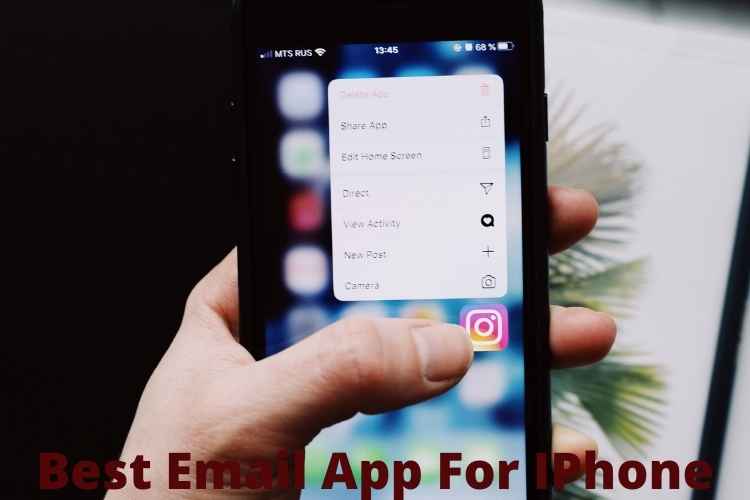Many people prefer to use Gmail on their computer but if you are using an iPhone for emailing then you should try a dedicated app for the job. Many popular iOS email apps are fully featured and designed to help you quickly sort emails. Read this article to know about email apps that you can use on your iPhone to access your mail account so that you can know no which app suits your needs best. In this blog we are going to tell you the Best Email App For IPhone, so read this full blog to get the complete information.
Best email app for iPhone
#1. Mail by Apple
The mail app of Apple has had a bit of a bad reputation over the years and this is the reason people look for alternative apps but that criticism is now unjustified. It is the most basic app on this list as it is a simple and easy-to-use email client. This app helps you by handling your email no matter if you use iCloud, AOL, Gmail, Outlook, Exchange, or any other POP or IMAP compatible service without any problem. On opening the app, you will see your email inbox with all emails in reverse chronological order and if you want to see the only unread emails then tap the handy filter icon in the bottom left corner and you will see them. The notable feature of this app besides sending and receiving emails is that there are a VIP inbox and thread notifications. If your email gets overloaded by the number of emails you receive and you want to turn off the notification but you can miss something important, here with this problem the VIP inbox function helps you. So if you add contacts to the VIP list it will benefit you as it has its dedicated inbox that always pushes notifications.
#2. Gmail
The Gmail app of iOS provides similar features to the Gmail web app so whether it is a good or bad thing depends on how you feel about Gmail. Gmail for iOS supports iCloud, Outlook, Yahoo, and IMAP so it is best when you use it with your Gmail account. This iOS app integrates with other services of Google as well like Google Drive, Google Docs, and Google sheet. For instance, you can preview any file to Google Drive or one of Google’s apps. Then a single click either saves it to your own Google drive which you can access through the attach option or open it in Google Docs or sheet app where you can edit it or update it. You can also respond to Google Calendar invites straight from your email. In Gmail, all your emails are sorted into three separate boxes which are primary, social, and promotions. You can also snooze and if you accidentally click on an email too soon then by a single tap you can cancel it.
Realated: IOS 14 Compatible Devices
#3. Outlook
The Outlook email app of Microsoft has surprised its users by showing the best balance between usability and feature power. This app supports all the important email services except POP3 accounts, so you do not have to use an Outlook or Hotmail account to make use of it. This app is a well-designed and highly functional personal email app that can add some basic file management and a calendar in the app so you can manage all the extras around your email like attaching files and scheduling events in one place. It automatically splits your inbox into a focused inbox for important emails and another inbox where everything else you can put. It is also combined with powerful search and the contacts section that groups together all the emails of a particular person and make it easy for you to handle important messages. The left and right swipe gestures of this app are customizable so you can set them up to achieve, delete, reply, move or schedule emails.
#4. Spark
The tagline of the Spark app is ‘love your email again’ and the tagline perfectly suits it because it makes your emails quick, pleasant, and easy. This is a great app for anyone who relies on email for most communication and their all work is done through emails. This app combines and categorizes all your emails from your accounts and then you can easily scan your inbox for the stuff you need to deal with at that time. This app also includes a quick reply feature so that you can send an emoji response in two taps and templates also to easily send longer responses. It also has a feature to pin important emails on the top and you can also snooze them so they can reappear when you need them. This app also integrates with other popular services like Evernote, Trello, and Things and it also has a built-in calendar, undoes send, read alerts, reminders, and a lot more things to explore.
#5. Airmail
Airmail is one of the best MacOS email clients as it provides powerful customization features and this app will give you a great experience on your iPhone. It provides a customization option and you can have total control over the notification and can set it up so that you only get alerted about emails from more important contacts. You can also customize the swipe gestures in the settings menu to archive your emails, delete them, or move them to a dedicated to-do list and it also allows you to add reminders, snooze them, and many more features. It also integrates with a lot of popular iOS productivity apps like Dropbox, Omnifocus, Bear Notes, and many more so that you can quickly push your emails and attachments to the apps to do your task. The notable feature of Airmail is that it allows you to create templates for standard replies, add read notification to any emails you send so that you will know when the recipient opens it and you can also schedule emails to send them at a certain time.
#6. Unibox
Unibox is one of the standard email inbox conventions. The best thing about the app is that when you open the app you will see all emails automatically grouped by the sender and will be arranged by date so that as soon as you tap on a name you will see the most recent messages and all your previous conversations with that person. It also shows you files and photos they have sent you by tapping on a paperclip in the bottom right corner. So if you think of emails in terms of whom you are communicating with then it is a perfect app for you. It is relatively a light feature app and you can customize what the swipe gestures do in the setting menu. However, there is no snoozing and scheduling emails option. It also does not allow you to use multiple accounts or custom signatures without paying for its pro version but overall you can use it as it is free.
Realated: Best IOS 14 Widgets
#7. Canary
If encrypted emails are your jam, then Canary will be the best option for you as it is the best iOD email app for automatically encrypting your emails. And the best thing is that it is the only app that does this and it uses your existing email service so that you do not have to sign up for something new. Whoever you are emailing will need an email service client that can decrypt PGP otherwise you will have to send them an unencrypted email if you want them to read that message. One of the notable things about this app is that it works on top of your existing email account and you can start using encrypted email without having to set up a new email address. It offers an AI-driven smart inbox that automatically learns which email you consider important and also offers the fancy features which we expect like customizable swipes, integration with Dropbox and other productivity apps, snooze, templates, and automatic read notifications, and one-click unsubscribe so that you do not have to deal with the marketing emails.
#8. MailTime Email Messenger
If you hate to use email and you have no choice but to use it, then you should try Mailtime email messenger as it turns your email threads into conversations that look exactly like iMessages- down to the colors. For instance, your recipient’s or sender’s message will appear in a gray bubble while your messages will appear in a blue bubble. This feature also works with group emails and if the message is too long then you have to tap on view full message to see the whole text. But it is worth trying as it gives the email a chat look. One of the notable things is that the emails which are not from real people and are from like newsletter or online shopping receipts then it will be kept in a separate inbox and displayed normally. The free version of this app is supported with only two accounts but if you want to use this app with more accounts then you have to upgrade it to the premium version.
Related: Best IPhone Widgets
Conclusion
In last, I hope this article is sufficient enough to clarify the information about Best Email App For IPhone.